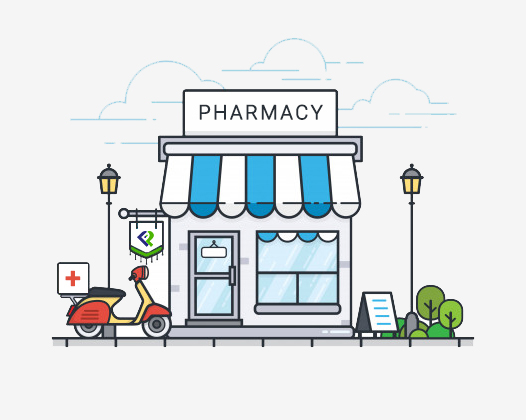A Guide to PepPill for Partners
What is so unique about PepPill Store?
PepPill Store is the first platform for pharmacies to manage pharmacies as well do business with your customers. It provides a complete pharmacy management system. It also opens new doors to new customers in your neighborhood.
Why should I choose PepPill Store? How does it benefit my business?
PepPill Store offers a solution to connect with customers and boost your digital revenue. Choosing PepPill Store is a milestone in scaling your pharma business to new heights. Besides improving your store presence, you can also opt for features to manage your in-store sales, inventory lists, and generate store reports. The pharmacist-verified drug database is a great feature to empower your inventory updates. The drug database is also fully managed by PepPill pharmacists and regularly updated.
Should I pay to sign up on PepPill Store?
Yes, PepPill Store is a subscription product. Kindly send an email to support@peppill.com or call us at +91 75500 47355, and we’ll get in touch with you regarding your business requirements and the subscription plans.
I already have a pharmacy management software, can I choose PepPill just to get new orders from PepPill?
Yes, you have the option to choose to do business with PepPill customers. But if you are doing so, then there would be a need for manual inventory control. Every time you sell a medicine on PepPill Store, you would need to update your inventory manually. This makes it a cumbersome process consuming an exponential amount of time. So, we strongly suggest you choose both getting orders from PepPill customers as well as the pharmacy management system of PepPill Store.
I have partnered with a 3rd party for pharmacy sales; can I choose just the pharmacy management part of PepPill Store?
Yes, you can go ahead with the pharmacy management system alone. But there would be some complications in the inventory management part. If you sell medicines through another partner, then your inventory wouldn’t be automatically updated. You would have to manually update your PepPill Store inventory every time when there is a 3rd party sale. This is the reason why we suggest choosing both the pharmacy management part as well as the business with PepPill customers.
I don’t want to do business with PepPill customers alone, can I just select the pharmacy management software offered by PepPill?
Yes, you can choose just the pharmacy management part alone, if you don’t want prefer to get orders from PepPill customers. But think once again on the additional revenue through your new customers and expanding your store presence. You would become the leading pharmacy in your neighborhood. These are just some of the reasons why we stress on also choosing the to do business with PepPill customers too.
I wish to on-board my pharmacy on PepPill Store, what are the next steps?
To start doing business with PepPill, and begin managing your pharmacy, you need to send an email to support@peppill.com or call us at +91 75500 47355. Then, our team would visit your pharmacy to verify your store license and set up your account on the PepPill Store mobile app. They would provide your login credentials to PepPill Store. After signing up on PepPill Store, you can select from our subscription plans to get started with PepPill Store.
What are the documents and information required to sign up on PepPill Store?
During the signup process, you would be required to upload copies of the pharmacy license – Form 20 & 21 (or equivalent) on the PepPill Store mobile app. Our team would cross verify the pharmacy owner details with the store license. Also, we would require need to confirm the store address and location, and know the store working hours.
Please note that the pharmacy license should have at least 3 months validity. In case the license has expired, and a challan is issued, we would need to verify the challan copy along with the expired license copies.
How to download the PepPill Store mobile app?
Visit this link on your Android smartphone to download the PepPill Store mobile app from Google Play. Or, you can navigate to the app by going to Google Play Store on your smartphone and searching for ‘PepPill Store’.
Click on the ‘Install’ button to download and install the mobile app.
The PepPill team had visited my pharmacy for the signup process. So, when can I expect to start my journey with PepPill?
Once our team completes the signup process, your pharmacy would be activated within the next business day after a couple of internal verifications.
What are the device requirements to get started with PepPill Store and proceed with operations?
You would require an Android smartphone (version 4.1 – Jelly Bean or later) to sign up on PepPill Store mobile app, view and process orders. To manage the inventory, register in-store sales, see the store reports, and view the customer list, you would have to access the web version of PepPill Store (https://store.peppill.com/) either through a computer or a smartphone.
Is there any recommended browser to access the web version on PepPill Store?
Yes, we recommend our customers to use Google Chrome, and ensure that the browser is updated with the latest version.
Is the PepPill Store mobile app available on App Store?
Unfortunately, PepPill Store mobile app is not available on the App Store now.
Does PepPill Store provide sales and order analytics dashboards?
Yes, the PepPill Store mobile app provides analytics in the form of donut charts for orders with status ‘New’, ‘Pending’, ‘Delivered’ and ‘Cancelled’. You can also view the data for the current day and last 7 days.
The PepPill Store web application provides a dashboard of your store operations and business. It gives an overview of the sales and order performance, and also quick snapshots of your stock details, customer credit clearance, and purchase orders.
Can I add discount schemes when I sell medicines to PepPill customers?
Yes, PepPill offers such discount clause to the medicines that you sell to PepPill customers. In such case, a formal agreement needs to be signed between PepPill and the interested store.
Is home delivery mandatory for PepPill customer orders?
No. PepPill offers pharmacies the opportunity to pick up medicines from the store, as well as home delivery. And, home delivery is only optional.
Can I print my bills in different paper sizes?
Yes, PepPill Store provides the compatibility to print bills in different paper sizes without overlapping of text and tables. The print is compatible till the smallest paper size (4×6 inches, 6×8 inches).
I’m shifting my store to a new location, how can I update on PepPill Store?
You can change your store location on the PepPill Store mobile app. Once you log in to the PepPill Store mobile app, navigate to ‘My Stores’. Under the specific store, select ‘Reconfirm’. You would be prompted for a reconfirmation. The store would be suspended temporarily, while the PepPill Team verifies the new location.
What are the subscription plans of PepPill?
Kindly send an email to support@peppill.com or call us at +91 75500 47355, and we’ll get in touch with you regarding your business requirements and the subscription plans.
How do I view my PepPill orders?
Once your store is active on PepPill Store, you can login to PepPill Store with the provided login credentials. You need to go to the ‘Orders’ section to view your orders and start processing them. You can filter the orders to view the orders received on PepPill Store.
I have received a new order from a PepPill customer, but I'm unable to process it further.
After the activation of your pharmacy on PepPill Store, you will be able to receive orders from PepPill customers. The first status of an order is ‘Submitted’, which means the order is assigned to the specific store but the prescription in the order hasn’t been digitized yet. Once the prescription is digitized by the PepPill Team (usually done as soon as the order is placed), you would be seeing the order status as ‘New’, where you would be able to process the order further. You can click on the order number to start processing the order.
The prescription has been digitized, but I don't have some medicines in stock
If you have received an order with the status ‘New’, and don’t have some of the requested medicine, then you can tag the specific medicine as ‘Unavailable’ and proceed with processing the order.
I don’t have any of the requested medicines as all of them are low-selling medicines. What do I do?
In such rare cases, kindly cancel the order from the PepPill Store mobile app. You can go to ‘My Orders’ and click on the specific order to cancel the order.
I have received the ‘New’ order, what is the next step?
Once you receive the order and the PepPill Team has digitized the prescription, you can start to estimate your order and mention if you don’t have any of the requested medicines.
The order status is showing ‘Estimated’ for a long time, what should I do now?
Once you have sent the estimate to the customer, the order status would change to ‘Estimated’. Now, the customer would know that you have sent the estimate and would need to review the estimate and accept it. You can wait for customer to accept the estimate, or you can cancel the order if it takes a long time.
Can I cancel a ‘New’ order? Till which order status can I cancel the order?
Yes, you can cancel a ‘New’ order. Make sure that you cancel through the PepPill Store mobile app. Please provide the reasons for cancelling any order. You can cancel an order till you confirm the delivery/pickup of the order i.e. till ‘Confirmed’ status.
The customer has accepted my estimate, how do I close the order?
Once the customer has accepted your estimate, the order status will change to ‘Accepted’. Now, you can click on ‘Confirm Order’ to finalize the order, so you can proceed to home delivery or wait for the customer to pick up the medicines.
Can I cancel an order after sending the estimate, or even after the customer accepting the estimate?
Yes, you cancel an order after sending the estimate, or even after the customer accepting the estimate. You can cancel an order before confirming the delivery/pickup of the order. Make sure that you cancel through the PepPill Store mobile app.
Can I change my delivery mode after the customer accepts the estimate?
No, you cannot change your delivery mode after accepting the estimate.
I don’t provide home delivery option, and the customer has not come to my store to pick up the medicines at the estimated time.
If the customer has not come to your store to pick up the medicines at the estimated time, kindly wait for some more time. You can try contacting the customer. But, if the customer is not reachable for a long time, you can cancel the order.
How can I process an order return for a PepPill order
If the customer wishes to return a PepPill order, either completely or partially, please go to ‘Orders’ on the PepPill Store web application. Under the ‘Orders’ section, filter to the specific order by providing the order number, bill number, customer name, patient name, or order date range. Under the ‘Actions’ column of the specific order, click the ‘Return’ icon to process the order return. Then, you can select the current return quantity to complete order return and proceed with the refund.
I have a regular customer who repeats the same orders on PepPill app regularly, and that customer has requested for a quick reorder. So, can I process a quick reorder?
If the customer wishes to repeat the PepPill order, either completely or partially, you can process the reorder as an in-store order. Please go to ‘Orders’ on the PepPill Store web application. Under the ‘Orders’ section filter to the specific order, by providing the order number, bill number, customer name, patient name, or order date range. Under the ‘Actions’ column of the specific order, click the ‘Reorder’ icon. Then, you can select the necessary medicines, click ‘Add to List’, and proceed with the in-store order.
My customer provided an incorrect address
Sometimes customers may mention an incorrect address by mistake. Or, they could’ve even misplaced the customer location incorrectly on the map. Try contacting the customer by phone and proceed with the delivery of order.
Can I view the location map of customer on web application?
No, currently you cannot view the location map of the customer on the web application. You can instead view the location map on the mobile app.
How do I migrate from my current software provider to PepPill Store, and move the current inventory lists?
You can migrate to PepPill Store by exporting your inventory lists from your current software provider and importing them to PepPill Store.
To import an inventory list (Excel/CSV format), login to the web version of PepPill Store https://store.peppill.com/ with the same credentials used for the mobile app. On the left side menu bar, go to ‘Inventory’ → ‘Import Purchase’. Here, you can start with creating a seller template and importing your purchase files to PepPill Store according to the template. Then, your inventory lists would be updated.
Each of my distributor follow a different template in the invoices. Can I still import each of them to PepPill Store?
Yes. PepPill Stores provides the functionality of importing the purchase files according to custom templates. You can set columns in your purchase file to match the below fields:
- Distributor Drug Code
- Brand Name
- Quantity Per Pack
- Batch Number
- Expiry Date
- Purchase Quantity Packs
- Purchase Price
- MRP
- Tax Rate
- CGST Rate
- SGST Rate
- Manufacturer Name
- HSN Code
- Manufacturer Date
- Sales Price
- Free Quantity Packs
- Discount Rate
I’m a small shop owner and don’t have any billing software in my computer. Can I add my manual inventory lists to PepPill Store?
Yes, you can add your manual inventory lists to PepPill Store even if you don’t have the soft copies of your invoice bills. Login to the PepPill Store web application, go to ‘Add Purchase’ under the ‘Inventory’ section to add your purchase details according to the invoice details for a specific seller. You can also add your invoice details and payment due date, so you’ll get a reminder when it’s time for the payment to your seller.
I cannot afford to buy a computer, but I have a smartphone still. Can I manage my inventories with PepPill Store with my smartphone?
PepPill Store works well on a mobile web browser, where you can manage your inventories. We recommend using Google Chrome on your mobile browser.
How can I add new medicines to my PepPill inventory?
You can add new medicines to your PepPill inventory at 3 different points:
- In-Store Sale
- ‘Inventory’ → ‘Add Purchase’
- ‘Inventory’ → ‘Import Purchase’
1) During an ‘In-Store Sale’ you can type the name of the medicine and bill the sale. Then, you can note that those medicines would be added to your inventory after the sale.
2) Under ‘Inventory’ → ‘Add Purchase’, you can start typing the first 3 letters of the medicine name, and auto-suggestions would be populated. You can select from from the auto-suggestions to add medicines, select the seller, and then enter the other required details to complete the ‘Add Purchase’ process to add the medicines to your inventory.
3) Under ‘Inventory’ → ‘Import Purchase’, you can add the new medicines by importing your purchase files directly, as per the seller template.
Where can I find my current inventory details on PepPill Store?
You need to go to ‘Inventory’ → ‘Current Stock’ to find your current inventory details and check the current stock.
Maintaining a list of high-demand medicines
You may see requests for some medicines which you don’t have. Then, you can record these high-demand medicines on PepPill Store under the ‘Note’ section, located at the top right corner of the PepPill Store web application. You can view the high-demand medicine trends and get them from your sellers on your next order. Once you buy those medicines, you can delete the items on ‘Demand List’ to move them to ‘Completed List’.
Can I get an overall view of my invoices?
You can go to ‘Inventory’ → ‘Invoice Summary’ to get a complete view of your invoices. You can filter the invoices according to Invoice Number, GRN Number, Invoice Date, Payment Due Date, and Purchase Status.
Some information of a specific medicine batch is entered incorrectly, can I edit them?
Yes, you can edit restricted information of a specific medicine batch, that you may have entered incorrectly. You need to go to ‘Inventory’ → ‘Current Stock’ on the PepPill Store web application, click on the specific medicine, and click on the ‘Edit’ icon. Then, select the specific batch and click on the ‘Move Batch’ button. Click ‘Ok’ on the confirmation box, and enter the new details related to the drug. Here, you can update the item name, item code, manufacturer name, drug schedule, pack size, HSN Code, and prescription requirement. If you choose the item name from PepPill’s built-in drug database, then the remaining fields would be auto populated.
Can I disable the return of specific medicines?
Yes, you can restrict the return of specific medicines by going to the ‘Settings’ section on PepPill Store mobile app. Under the setting, you can select the ‘No Return’ option, and your choice would be successfully updated.
I want to discontinue some medicines as they are not selling well now. How can I update on PepPill Store?
If you were selling some medicines before some time, and now if you wish to discontinue them, you can do so. You can go to ‘Inventory’ → ‘Current Stock’ in your PepPill Store mobile app, and filter the specific medicine. After selecting that medicine, you can click the ‘Edit’ icon. Then, deselect ‘Allow Sale’. Also, you need to provide the reasons for disallowing the sale of the specific medicine. And, you can request to delete those medicines from your PepPill Store database.
Billing an in-store order
You can process an in-store sale using the PepPill Store web application. To bill an in-store sale, go to ‘New Sale’ under the left menu bar. This section enables you to fill the customer details, patient details, prescription details, and drug details to record an in-store order. If a prescription is provided, you can mention the doctor’s name and prescription date. You can provide discount to individual medicines or the complete order. You can also mention the mode of payment and if any medicines are unavailable.
How do I view my in-store orders on PepPill?
Once your store is active on PepPill, you can login to PepPill Store with the provided login credentials. You need to go to the ‘Orders’ section to view your orders and start processing them. You can filter the orders to in-store orders.
Should the customer provide a contact number for in-store sales?
No. It is not mandatory to have the customer’s contact number. If the customer does not provide a contact number, you can use the shop’s mobile number itself.
Are prescription and patient's contact details mandatory for in-store orders?
Generally, prescription and patient’s contact details are not mandatory for processing in-store orders. If the customer provides a prescription, you can record the prescription date and doctor name. Additionally, you can confirm if the customer requires full medication as given in the prescription, or only a few medicines.
But in the case of Schedule H1, Schedule G and Anti-TB drugs, the prescription and patient’s contact details (including age and gender) are mandatory.
Can I complete the order without printing the invoice?
Yes, you can complete the order even without printing the invoice. Generally, pharmacists prefer to print every bill they process, but if you prefer to save paper you can avoid printing the invoice, or you can go ahead saving the invoice as a PDF file.
How can I process an order return for an in-store order?
If the customer wishes to return an in-store order, either completely or partially, please go to ‘Orders’ on the PepPill Store web application. Under the ‘Orders’ section, filter to the specific order by providing the order number, bill number, customer name, patient name, or order date range. Under the ‘Actions’ column of the specific order, click the ‘Return’ icon to process the order return. Then, you can select the current return quantity to complete the order return and proceed with the refund.
I have a regular customer who buys the same medicines regularly, so can I do a quick reorder when the customer requests a reorder?
If the customer is buying medicines that he/she would’ve regularly bought before, then you can quickly place a reorder, either completely or partially. You can go to ‘Orders’ on the PepPill Store web application. Then, under the ‘Orders’ section, filter to the specific order by providing the order number, bill number, customer name, patient name, or order date range. Next, under the ‘Actions’ column of the specific order, click the ‘Reorder’ icon. Then, you can select the necessary medicines, click ‘Add to List’, and proceed with the in-store order.
My customers buy medicines at my shop in credit, can I track those kind of orders and customers?
Yes, there is a dedicated ‘Credit Management’ section in the PepPill Store web application, where you can manage orders from customers who buy from you in terms of credit. Once your customer pays for the order, you can clear the credit order. You can set a maximum credit limit for a specific store.
I created a duplicate in-store order by mistake, can I cancel that order?
Yes, you can cancel an in-store order till the midnight of the day when the order was created. If it is past midnight, then you cannot cancel the order, rather you can edit the order.
I made a mistake on an in-store order, can I edit that order?
Yes, you can edit an in-store order, when you wish to amend the mistakes committed while billing a sale.
If the in-store order is billed during the 1st of a specific month till the 5th of the next month, it can be edited during that specific period alone. And, the order cannot be edited from the 6th of the next month. This criteria ensures a timely filing of the monthly GST returns.
What are the different types of reports available on PepPill Store?
PepPill Store’s web application offers up to 12 different types of reports to track your inventory, purchases, sales, and profit margin. You can gain actionable insights from the reports to check on expiring stock, pending payment dues, trending drug sales, profit margin, and stock adjustment. You can also get a view of the schedule registers, GST reports, and the list of doctors in medicine orders. You can view these reports as well download them in Excel format.
Can I get a report on my expiring stock?
Yes, you can check the medicines with near expiring stock and zero stock in your PepPill Store inventory. You need to go to ‘Reports’ → ‘Inventory Report’ and select the ‘Report Type’ to generate the different inventory reports. You can also filter the results as per different schedule drugs and sellers.
Optionally, you can also generate the batch number for the stock reports and select the period of expiry for the near expiring medicines.
Can I check pending payment dues for my sellers?
Yes, you can check the pending payment dues from different sellers. You need to go to ‘Reports’ → ‘Purchase Report’, select the payment due date period, and click ‘Generate Report’ to see the pending payment dues for invoices. You can also filter the results to drug name, and seller name.
Which are my most selling drugs? How can I check them?
You can check your sale trends under ‘Reports’ → ‘Sales Report’. Select the schedule type of the drug (choose ‘None’ if you want the results for all drugs) and click ‘Generate Report’ to view the report. You can also filter the results according to the sale period, drug name, and payment mode.
How can I check my GST sales reports?
You need to go to ‘Reports’ → ‘Sales Report’. Under the report type, select ‘Sales Report Order Level’, and select the DATE range. Upon clicking ‘GENERATE REPORT’, you can view the sales details and the related GST contributions. You can view the GST amounts according to different rates: 2.5%, 6%, 9% and 14%
Can I view the sales details with respect to the doctor’s name on the prescription?
Yes, you can check your Doctor Reports by going to ‘Reports’ → ‘Sales Report’. Under the report type, select ‘Doctor’, and select the specific report level. You can either choose ‘Monthly Report’ or ‘Daily Report’. Then, you can view the sales details and return details during the selected time period.
Can I view my adjustments in stocks and sales prices over a given period?
Yes, you can check those adjustments at ‘Reports’ → ‘Stock Adjustment Report’. Select the DATE range and the report type. You can view the adjustments in terms of stock, sales price, batch number, expiry date, and pack size. You can also mention the item name or item code to filter the results.
Can I see the profit margin of the sales? And, what are different criteria involved in the report?
Yes, you can see them. Go to ‘Reports’ → ‘Profit Margin Report’ and select the DATE range. Under the report type, you can select either ‘Order Item Level’, ‘Order Level’, or ‘Drug Level’. You can check the sold quantity, sales amount, profit margin, and profit percentage.
How can I manage multiple stores from a single location/account?
PepPill Store gives the power to manage all your pharmacies from where you are. Simply toggle between your stores from the top menu bar on PepPill Store web application. And, you can start to view and process your orders, manage inventory, and analyze reports.
Can I delegate different user access levels to my shop employees?
Yes, you can delegate multiple user access levels. You can choose from 3 access levels namely, POS operator, manager, and administrator.
What are the different user access levels and the corresponding access abilities?
Here is a table showing the functionalities of the different user access levels:
| Description | Administrator | Manager | POS Operator |
|---|---|---|---|
| In-Store Billing | ✓ | ✓ | ✓ |
| View your orders | ✓ | ✓ | ✓ |
| View Order (In Store) | ✓ | ✓ | ✓ |
| View Order (PepPill Order) | ✓ | ✓ | ✓ |
| Inventory | ✓ | ✓ | ✓ |
| Current Stock | ✓ | ✓ | ✓ |
| Current Stock – EDIT Stock & Drug | ✓ | ✓ | |
| Invoice Summary | ✓ | ✓ | |
| Add Purchase | ✓ | ✓ | |
| Import Purchase | ✓ | ✓ | |
| Chain Store | ✓ | ✓ | |
| Transfer Stocks | ✓ | ✓ | |
| Inventory | ✓ | ✓ | |
| Reports | ✓ | ✓ | |
| Sales | ✓ | ✓ | |
| Purchase | ✓ | ✓ | |
| Profit Margin | ✓ | ✓ | |
| Stock Adjustment | ✓ | ✓ | |
| Inventory | ✓ | ✓ | ✓ |
| Schedule Report | ✓ | ✓ | ✓ |
| Customer list | ✓ | ✓ | ✓ |
| Items on Demand | ✓ | ✓ | ✓ |
| Log out | ✓ | ✓ | ✓ |
| Settings | |||
| Return Order | ✓ | ✓ | |
| Change Password | ✓ | ✓ | ✓ |
| Users (User Management) | ✓ | ✓ | |
| Add User | ✓ | ✓
(Lower User Types Only) |
|
| Edit User | ✓ | ✓
(Lower User Types Only) |
|
| Delete User | ✓ | ✓
(Lower User Types Only) |
|
| View User | ✓ | ✓
(Lower User Types Only) |
How secure is my data on the PepPill cloud platform?
Your data on the PepPill is 100% secure on the PepPill platform. Protected by Azure Key Vault and Azure Storage technologies, the data is safe 24×7.
What are the chances of data loss and recovery instances?
Azure is a cloud platform where the data is stored in multiple locations. It is safe from every natural disaster, and even in case of data loss, recovery is instantly possible from multiple recovery sites.
All my data are on my computer, then why should I choose the cloud?
In the age of modern computing, security is always at stake. So, remaining secure with up-to-date security standards is the best way to stay safe. This is the reason to choose cloud which is always updated with the latest security patches.
Will my cloud data be visible to hackers?
No, your cloud data is hidden to the outside world, and visible only to you. The encrypted cloud storage makes the data unreadable for hackers and secures the data with industry-standard encryption algorithms.
Does Azure platform update its security patches automatically?
Yes, Azure regularly releases security updates to stay competent in the cyber-secure world. The updates are automatically rolled out to the applications built on the Azure platform.
How much data does the store mobile app use?
PepPill Store mobile app roughly consumes 5 MB of the phone memory.
What are the minimum system requirements for PepPill Store mobile app and web application?
To ensure a smooth running of the PepPill Store web application, we recommend using a system with minimum 512MB RAM. And, PepPill Store mobile app runs smoothly for Android devices with OS version 4.1 – Jelly Bean or later.
Does the PepPill Store mobile app support landscape mode?
No, the PepPill Store mobile app does not support landscape mode.
Is the PepPill Store mobile app available on App Store?
Unfortunately, PepPill Store mobile app is not available on the App Store now.
I had an issue downloading the PepPill Store mobile app on Android
If you faced an issue in downloading the PepPill Store mobile app on Android, please check your connectivity again. Reconnect to a different network and try downloading the app again. Sometimes your phone memory may be full, and the app installation may not be successful. In such case, you should free up some phone memory, and try installing the app again.
Use PepPill Store without a smartphone
You can use PepPill Store without using a smartphone, but the signup process alone requires an Android device.
I forgot my password
In case you forgot your password to PepPill Store, open the PepPill Store mobile app on your Android device. In the mobile app login screen, click on ‘Forgot Password’, enter your registered mobile number, and click ‘Submit’. Then, an OTP would’ve been sent to your registered mobile number. Enter the OTP and you can set the new password for your PepPill Store account.
Note: The updated password cannot be the same as your old password
I did not receive the password reset OTP
In case you did not receive the OTP, you can recheck your mobile network and reselect your mobile network by going to the ‘Settings’ of your phone.
I'm unable to sign in
If you are unable to sign in to PepPill Store, please check your registered mobile number and password. Sometimes you may have entered the wrong mobile number. Or, you can easily reset your password by using the ‘Forgot Password’ option.
I'm unable to connect to the internet (Android)
Make sure that you are connected to the internet either through WiFi or mobile data. If your mobile data is not working, you can try re-selecting your mobile network.
Updating store information
If you wish to update your store details, you can go to ‘My Stores’ on the PepPill Store mobile app. Under the specific store, you can select the ‘Reconfirm’ button to update the location and contact details. Or, you can select the ‘Next’ arrow under the specific store to update the license details and working hours.
I have extended my pharmacy license, how can I update on PepPill Store?
If you have purchased a new pharmacy license or renewed your existing license, you can update it on the PepPill Store mobile app. You need to go to ‘My Stores’ and select the specific store. Select ‘Next’ and then update the new license details.
Updating my mobile or email
If you want to update your registered mobile number or email, you do that on the PepPill Store mobile app. Go to ‘Login and Security’ section from the side menu bar. Here, you can update the registered email address, phone number, and password.
I want to remove my store from PepPill
If you would wish to remove one of your stores from PepPill, let us know if we could do anything to serve you better. If you still wish to remove your store from PepPill, please send an email to support@peppill.com from your registered email address, and we’ll proceed with your request.
I want to delete my PepPill account
In case of such a decision, let us know if you have any enhancement request or grievance we can address by sending an email to support@peppill.com from your registered email address. If you still wish to discontinue using PepPill services, let us know by email and we’ll proceed with your request.
I want to discontinue some medicines as they are not selling well now. How can I update on PepPill Store?
If you were selling some medicines before some time, and now if you wish to discontinue them, you can do so. You can go to ‘Inventory’ → ‘Current Stock’ in your PepPill Store mobile app, and filter the specific medicine. After selecting that medicine, you can click the ‘Edit’ icon. Then, deselect ‘Allow Sale’. Also, you need to provide the reasons for disallowing the sale of the specific medicine. And, you can request to delete those medicines from your PepPill Store database.
The mobile app is freezing or crashing
If experience such issue, it could be a reason of phone cache overloading or parallel apps running. Try closing your other apps and clearing the phone cache. Also, make sure that the mobile app is always updated to ensure a smooth functioning of PepPill Store.
Unable to contact customer
If you are unable to contact your customer during the delivery of medicines, you can cancel the order and return the medicines to the store.
The mobile app is very slow
Check your phone cache and try clearing it to enable faster processing of your smartphone. You can also try closing your recently opened applications to clear phone memory and boosting the mobile app’s overall performance.
Compatible web browser
The most compatible web browser to https://store.peppill.com/ is Google Chrome. Ensure that Google Chrome is up to date by visiting chrome://settings/help on the address bar.
My Android phone says 'Network Error'
Mobile networks may not deliver internet signals sometimes. In such cases, try reselecting your mobile network, or restarting your phone.
Updating PepPill Store mobile app
Visit the Google Play Store to update the PepPill Store mobile app. You can go to the ‘My apps & games’ from the top left menu bar, to search for any updates. If there is any update available, click on the ‘Update’ button under ‘PepPill Store’ to update the app.
You would also reminded when there is an update upon opening the PepPill Store mobile app.
I installed the PepPill Store mobile app, but it is not showing on my phone
If you had installed PepPill Store mobile app, but still not showing on your phone, it could be a cache issue. Try restarting your phone, and that should solve the issue.
Want to know more about PepPill?
Send us your contact details, and we’ll contact you within 1 business day.